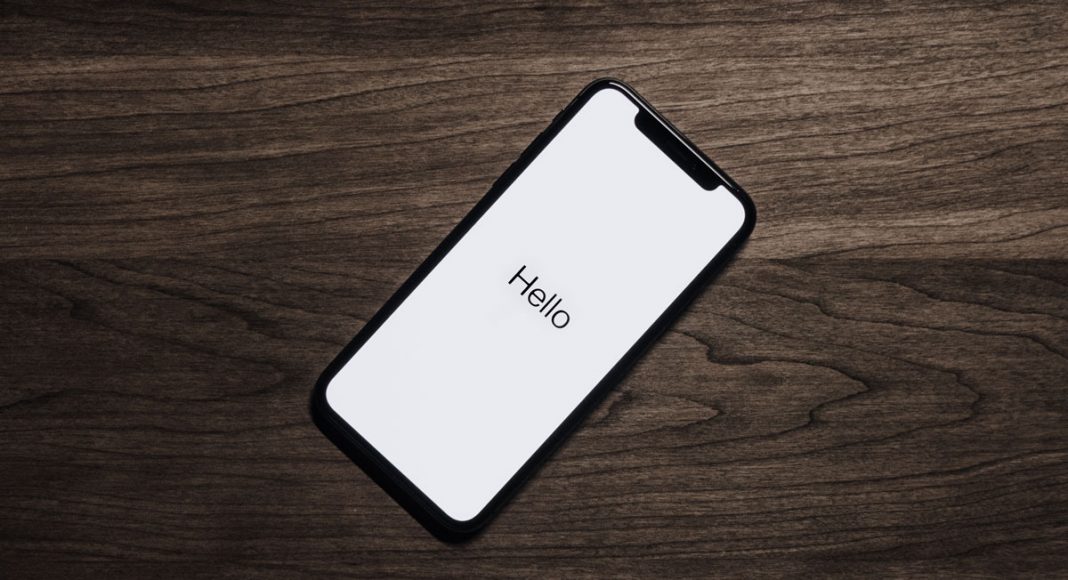Carrying around your iPhone doesn’t exactly come with a Fort Knox like sense of security. But up until now, we always thought we at least had a bad bitch watching our backs. Her name is Siri and she’s apparently loose lipped.
A recent bug has been detected on the iPhone X that basically lets Siri announce the contents of apps, even when your phone is locked. So, when someone (anyone) asks: “Hey Siri, read my notifications,” she’ll just go ahead and do it without asking for authentication. Not cool, girl.
https://giphy.com/gifs/colbertlateshow-donald-trump-stephen-colbert-3oEhmGkYA1eJprD2qk
As Mac Magazine first reported:
It turns out that by asking Siri to read your notifications on the locked screen (without authenticating), she simply goes through everything, including those that are “hidden”!
As the content of these messages is not appearing on the iPhone screen, it is clear that Siri should not have access to it. After all, anyone can pick up their phone, see that there are “hidden” notifications and ask Siri to open her mouth by exposing all previously protected content.
Fortunately, according to Mac Mag, the bug does not affect text messages or iMessages received in the Messages app.
For some reason, iOS does not interpret messages it receives as notifications, so the only way to listen to them is by asking Siri to read your messages. Then yes, in that case the system correctly requires the iPhone to be authenticated via Face ID or Touch ID to proceed.
Apple says they’re aware of the bug and will be addressing it in an upcoming software update. But who knows when that will happen.
Here’s how to fix the problem in the interim, courtesy of Business Insider (which has visuals):
- Turn off notifications for apps you’re worried about by going into Settings >Notifications and picking individual apps to turn off lock-screen notifications from, like WhatsApp and/or Facebook Messenger.
Alternatively, according to iDownloadBlog:
- You can disable notification previews all together on the lock screen for any messaging apps you have installed by going to Settings > Notifications and choosing your messaging app from the list, then tapping Show Preview and Never.
You can also disable Siri when the device is locked, but be warned that’ll make it way harder for her to assist you with basic stuff, like music and directions.
- Go to Settings > Siri & Search > Allow Siri When Locked and slide it to off.