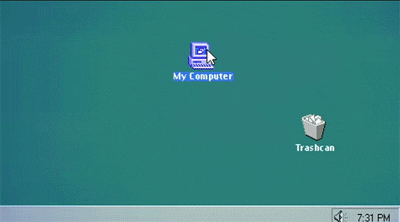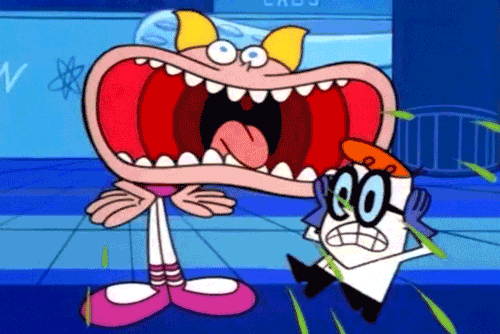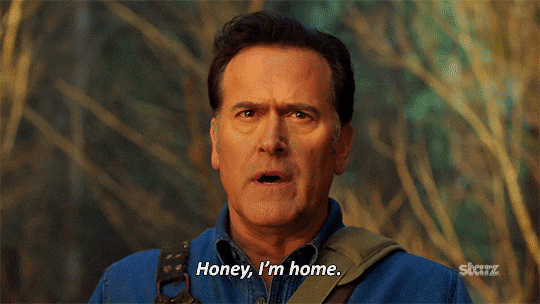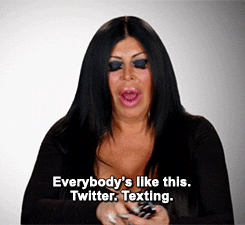While the iPhone tends to eclipse Android devices, the latter — designed by Google — is the most common in the world and is also extremely versatile and capable of personalization. Android devices have millions of features that vary slightly by maker, yet still maintain their core functionality. Popular Science compiled a list with tons of different and handy Android features. Here are five of our favorites:
Run apps side by side
Running two apps side by side is one of the reasons why some users prefer an Android device over the iPhone. The chance to have different apps open at the same time is something that’s very reminiscent of a computer, and it’s useful for specific situations, such as fact checking, multitasking, and showing off to your friends.
To split your phone’s screen, tap the Overview button (the square icon below the screen) which will show you your recently used apps. Drag the app you want to have to one side or the top of the screen and then choose another app.
Manipulate volume settings independently
There are different types of audio: ring tones, notifications, alarms, etc. If you head over to the Settings menu and access Sounds, you’ll see an individual slider that allows you to adjust each one. In order to do this faster, tap and hold the Volume button shortcut. This will show you the different audio options, allowing you to customize each.
Lock your phone screen temporarily in one app
Pinning your screen allows you to hand your phone to someone without worrying about them snooping. When you “pin” an app to your screen, the person using your phone will only be able to access that app because your phone will request your security pin in order to return to your home screen.
-
Related Story: How To Get The Latest Updates On Your Digital Assistant
To pin an app on your screen, open your Settings and enter your Security menu. There you can enable Screen pining. Once that is done, launch the app you want to pin and tap on the Overview button. There should be a pin symbol, which will keep the app running.
Disable lock screen at home
Google’s Smart Lock feature allows you to disable your phone’s security measures once you’re home or in a trusted place. To enable this feature, head over to Settings and then to Smart Lock. On this screen you can also disable your lock-screen when your phone is connected to Bluetooth, making it easier to listen to music while driving or when connected to a speaker.
One hand mode
If you own a Google or a Nexus device, the one hand keyboard is your default. For all other devices, you have to download the Google keyboard first. To enable this feature, open your keyboard and press the backslash key. Drag your finger up to the right-hand icon to enable one hand mode. Once this keyboard is activated, you’ll be able to move it around and adjust its size.